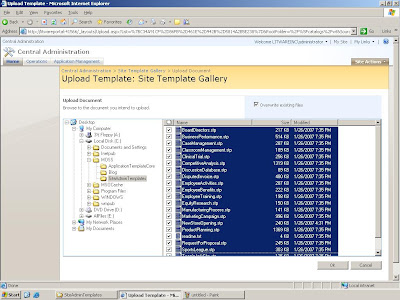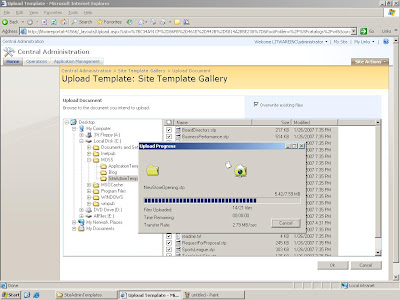2. Open command prompt and do this:
- stsadm -o addsolution -filename
\ApplicationTemplateCore.wsp - stsadm -o deploysolution -name ApplicationTemplateCore.wsp -allowgacdeployment -local
- stsadm -o copyappbincontent
 ...it should appear like this...
...it should appear like this...4. Open/Proceed with the command prompt and do this:
- stsadm -o addsolution -filename
\HelpDesk.wsp - stsadm -o deploysolution -name HelpDesk.wsp -allowgacdeployment -local
- goto Start > All Programs > Microsoft Office Server >Sharepoint 3.0 Central Administration
- Click the Operation Tab
- Click Solution Management under global configuration.
- Check under Deployed To header. If it states Globally Deployed...then type iisreset in your command prompt.
- close your Central Administration Page..then reopen it back.